Find tools for communicating with your students online at UBC. All tools recommended by the LT Hub receive central technical and pedagogical support.
Announcements
Announcements work well for conveying important information that you want to share with the whole class (e.g., grade releases, assignment updates, changes to the schedule).
General Tips
- Use announcements consistently with students to establish and maintain an online presence, especially in fully online courses. If you plan to use announcements as weekly check-ins, share them at the same time each week. This consistency helps students learn when to expect announcements and pay attention.
- Help keep students on track by linking directly to any assignments or materials mentioned in the announcements.
- Include audio or video clips featuring you or your teaching team when appropriate. Multimedia can make announcements more engaging and bolster the sense of instructor presence in the course.
Canvas Announcements
Broadcast information in Canvas to the whole class or to specific sections using general announcements.
What are the benefits?
- Students can use the “Announcements” area of your Canvas course to access all announcements, making this information potentially easier to find than in a message inbox.
- By default, students also receive email notifications of new announcements at the email address associated with Canvas (although some may opt out).
- You can draft announcements and post them at a future date and time.
Canvas Inbox Messages
Message information in Canvas to the whole class, specific sections, or individual students using an email-like format.
What are the benefits?
- The Canvas Inbox is useful when you want a two-way communication channel for reaching all or part of your course’s students. They can reply to it just like an email.
- You can use the Canvas Inbox for private or individualized communication that is more targeted than a general announcement.
- By default, you and your students will also receive email notifications of new messages at the email address associated with Canvas (although some may opt out).
Microsoft Teams Posts
Send announcements using a public channel (i.e., a space for group conversation) in a Microsoft Teams course team.
What are the benefits?
- Posts shared in a public channel will be presented as a group chat in your course, which may better encourage follow-up questions or comments.
- All course teams in Microsoft Teams have a default “General” public channel that works well for announcements, since everyone must join this channel.
- If students install the Microsoft Team application, they can receive immediate notifications of new messages from the app.
UBC Blogs Posts
Share information in a date-based way outside of Canvas, using a post on a course website.
What are the benefits?
- You can invite interactivity by letting students comment on the posts or share posts of their own.
- Students can receive automatic email notifications of new posts, once you add students to your UBC Blogs site.
- Since UBC Blogs can be shared publicly, you can use posts to communicate broadly, including with guests, partners, or students not at UBC or not enrolled in your course.
Individualized Messages
Individualized messages refer to communications that are tailored to specific students in the course. Typically, these messages provide feedback on learning outcomes.
General Tips
- Student’s personal email addresses at UBC are considered private information, which is why using one of these alternatives is recommended.
- Reaching out to students in a personalized way can give them motivation and reassurance, while strengthening their learning.
Canvas Inbox Messages
Send information in Canvas to individual students using an email-like format.
What are the benefits?
- The Canvas Inbox is useful when you want a two-way communication channel for reaching your course’s students. They can reply to it just like an email.
- By default, you and your students will also receive email notifications of new messages at the email address associated with Canvas (although some may opt out).
Microsoft Teams Posts
Chat with students in a private channel (i.e., a space for closed conversation) in a Microsoft Teams course team.
What are the benefits?
- Posts shared in a private channel will only be presented to the student(s) from the course whom you invite to join the channel.
- Chatting with students gives them immediacy without the intensity that can come from using video and/or audio formats to synchronously connect.
- Conversations using private channels will persist indefinitely, whereas conversations using the direct “Chat” area in Microsoft Teams will be removed after 90 days.
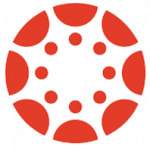 Canvas
Canvas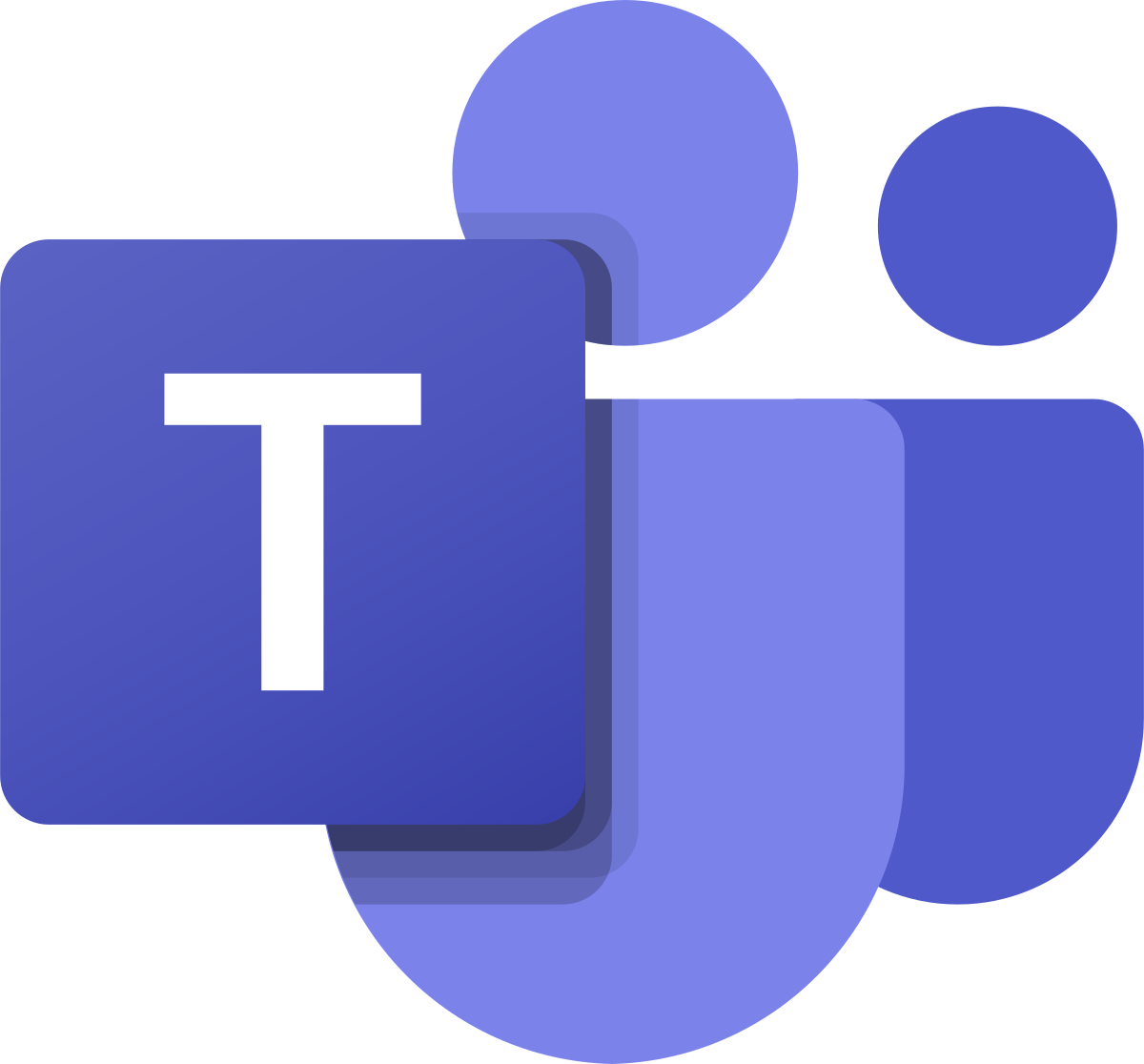 Microsoft Teams
Microsoft Teams UBC Blogs
UBC Blogs