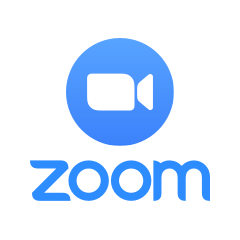Find tools for running exams online at UBC. All tools recommended by the LT Hub receive central technical and pedagogical support.
General Exams
For general exams, you can use the quiz tools here or explore other UBC-supported tools for formative quizzes.
General Tips
- Question pools that randomly assign questions to students is one way of allowing for individualized assessment and discouraging student collaboration.
- When using exams that provide different questions to each student, ensure that each student is still being evaluated on the same learning objectives and at the same degree of difficulty.
Canvas Quizzes
Distribute exams for students within your Canvas course using the built-in quizzing feature.
What are the benefits?
- Canvas quizzes support numerous question types, including multiple choice, true/false, fill-in-the-blank, multiple answers, matching, numerical answer, formula, essay, and file uploads.
- Most Canvas question types can be automatically graded, with the exception of essay and file upload questions that require a person to review.
- You can randomize question order and allow submissions only during a specific time window to encourage academic integrity.
Cost:
Departments provide funding per student per course
Bandwidth:
Low demand
Privacy:
Complies with UBC’s privacy requirements.
Gradescope
Create, distribute, and collect assessments that students either complete online or complete on paper and then your teaching team scans back into the tool.
What are the benefits?
- You can use Gradescope to create exams that students complete online or in person.
- Once you set up an exam in Gradescope, your teaching team will be able to grade the exam collaboratively and synchronously, without overwriting one another’s work.
 LockDown Browser
LockDown Browser
Cost:
Free
Bandwidth:
Low demand
Privacy:
Complies with UBC’s privacy requirements, provided you enable a setting to keep students in LockDown Browser during each quiz. More details are available in the guide.
LockDown Browser
Require students to use a browser that prevents them from opening a new tab, switching applications, taking screenshots, copying questions, or printing while taking an exam in Canvas.
What are the benefits?
- LockDown Browser works with Canvas quizzes, so you can use all the features of a Canvas quiz and then add this extra layer of security on top.
- While LockDown Browser doesn’t prevent students from using other devices or texts, it does discourage easy access to online answers.
- LockDown Browser requires less technical equipment and setup from students than remote proctoring tools, but is most efficiently used in conjunction with in-person invigilation.
Remotely Proctored Exams
Online proctored exams involve using web-conferencing to let you and other invigilators watch students take the exam and promote academic integrity.
General Tips
- Web-conferencing invigilation can be used with exams that cannot be invigilated effectively any other way (e.g. open-book exams, essay questions, equation-based questions).
- Give students a chance to test out in advance the technology and restrictions you will use for the real exam. This practice works out the technical issues and builds student confidence before going into a high-stress exam situation.
- Send your students to the Keep Learning site for more online exam tips.
Cost:
Free
Bandwidth:
High demand
Privacy:
Complies with UBC’s privacy requirements, provided you abide by the guidance from UBC Legal to not require students to use free Zoom accounts. More details are available in the guide.
Zoom Breakout Rooms
Invigilate remotely by watching video feeds of students as they take their exams.
What are the benefits?
- Using breakout rooms in Zoom, you can create smaller subsets of a class for you and other invigilators (like teaching assistants) to monitor.
- You can ask for identity verification and be available to answer any questions during the exam.
- Zoom can display many video feeds at once, although the feeds may be broken up over several separate pages.
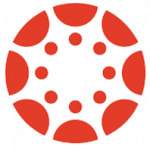 Canvas
Canvas