Find tools for giving live or recorded lectures and presentations online at UBC. All tools recommended by the LT Hub receive central technical and pedagogical support.
Synchronous
Synchronous online lectures and presentations ask everyone to participate at the same time. They are a good way to include interaction and active learning, because students have immediate access to peers and instructors.
General Tips
- Keep synchronous lectures short—preferably less than one hour. It can be challenging for students to remain attentive for long online lectures.
- Include interaction and active learning to help students engage with the material and improve their learning. Use features like polls, breakout rooms, and collaborative annotation in Zoom.
- Use non-verbal response tools similar to how you would use visual cues during in-person teaching, to identify areas of confusion and monitor engagement. For example, ask students to indicate whether they agree with ideas by using a “thumbs up” response or other emoticon.
Cost:
Free
Bandwidth:
High demand
Privacy:
Complies with UBC’s privacy requirements, provided you abide by the guidance from UBC Legal to not require students to use free Zoom accounts. More details are available in the guide.
Zoom
Run and record lectures and presentations using video, audio, and screen-sharing in live web-conferencing sessions.
What are the benefits?
- Zoom allows you to run and record interactive lecture sessions right inside your Canvas course.
- You can connect a range of devices to use with Zoom (e.g., your desktop or laptop computer, iPhone, tablet) and use video and audio from these devices with minimal delay.
- Recordings are automatically uploaded and can be manually shared with students in your Canvas course, by publishing these in the recordings area for Zoom.
Recorded At Home
You can create and share lecture and presentation recordings using your own computer. Recordings can be a flexible way for your students to engage with this content on their own time. You can also edit these recordings to make them interactive and engaging.
- Record lectures in clear and concise units. These smaller videos are more likely to keep students attentive.
- Create video transcripts and/or include closed captioning to make videos accessible to all students.
- Emphasize essential material by highlighting, using pointers, or zooming in to focus your students’ attention.
 Camtasia
Camtasia
Cost:
Free
Bandwidth:
N/A (Camtasia does not run online)
Privacy:
Complies with UBC’s privacy requirements.
Camtasia
Record and edit lectures and presentations with this desktop-capturing software.
What are the benefits?
- Camtasia is a tool that you download and install on your desktop, so you do not have to be online to record.
- You can capture your screen and webcam to create lectures or presentations that display your slides and you, for a stronger instructor presence.
- Camtasia has features for fine-tuning your video afterwards, including editing the video length, adding audio tracks, and including motion animations.
Kaltura in Canvas
Record and share multimedia content with this video platform that is conveniently built into Canvas and lets you embed the multimedia content wherever you need to.
What are the benefits?
- With Kaltura, you have unlimited file storage and can upload individual media files up to 5GB each.
- You can add in-video quizzes to engage students as they watch video lectures, and outcomes of these quizzes can count in your Canvas Gradebook as assignments, if you want to track student performance.
- You can improve accessibility for students using Kaltura’s auto-captioning, which streamlines adding closed captioning and video transcripts to your media.
 Snagit
Snagit
Cost:
Free
Bandwidth:
N/A (Snagit does not run online)
Privacy:
Complies with UBC’s privacy requirements.
Snagit
Capture, edit, and annotate screenshots or video recordings of your screen.
What are the benefits?
- Snagit is handy for creating visual instructions and how-to guides.
- Depending on your capture method, you can save the finished products as images, video files, or animated GIFs.
VideoScribe
Create animation videos on a virtual whiteboard that can increase visual engagement for lectures, presentations, and demonstrating concepts.
What are the benefits?
- You can customize simple but engaging pre-made animations, without having to master complex software.
- You can incorporate these animations into longer lecture videos to break up or spice up the content.
- You can upload custom Scalable Vector Graphics (SVGs) in VideoScribe, and then use these visuals as part of your animations for a more personalized experience.
Recorded On Campus
UBC offers access to professional audio and video equipment to create high-quality lectures and presentations at no cost to you.
General Tips
- Make the best use of any studio time by preparing a script and/or a storyboard beforehand, so you know exactly what you want to record.
- Utilize the expertise and experience of the staff at UBC Studios to help you develop top-notch and appealing videos.
Classroom Recording and Streaming
Cost:
Free
Bandwidth:
Variable (streaming is high demand, while recording is not applicable)
Privacy:
Complies with UBC’s privacy requirements.
Classroom Recording and Streaming
Several campus classrooms have been equipped with built-in recording equipment, and UBC Audio/Visual has additional mobile recording kits to borrow.
What are the benefits?
- These options are helpful if you would like to record your lecture in the space and time that it is scheduled to happen on campus.
- By booking a recording classroom or mobile recording kit, you can be prepared to capture and/or stream your in-person lecture.
DIY Recording Studio
Cost:
Free
Bandwidth:
N/A (DIY Recording Studio does not run online)
Privacy:
Complies with UBC’s privacy requirements.
Do-It-Yourself (DIY) Recording Studio
Record lectures and presentations with the touch of a button in a professional studio space, and leave with a fully finished video file.
What are the benefits?
- This studio setup is ideal for talking with your slides behind you, just as you might do during an in-person lecture or presentation.
- The professional equipment and support provided in the DIY Recording Studio can save you time by avoiding the technical issues that sometimes occur with at-home recording.
 Lightboard
Lightboard
Cost:
Free for credit courses (i.e., you must have a course number associated with your recording)
Bandwidth:
N/A (Lightboard does not run online)
Privacy:
Complies with UBC’s privacy requirements.
Lightboard
Produce short videos in a studio space while writing or drawing on a board of illuminated glass in front of you.
What are the benefits?
- Lightboard is effective for lessons where a live whiteboard-based visual would help illustrate key concepts.
- The recordings are visually appealing, and the “floating” text imagery can increase student engagement, especially for “flatter” concepts.
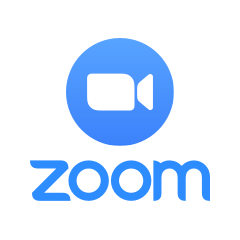
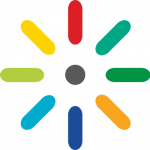 Kaltura
Kaltura