Find tools to help you incorporate student peer assessments at UBC. These tools are categorized by those that let students review one another’s work and those that let students review one another’s performance in a group. All of these tools are recommended by the LT Hub and receive central technical and pedagogical support.
Assessing Work with Student Peer Assessments
UBC centrally supports four student peer assessment tools that can facilitate assignments where students can review, rate, and/or leave formative feedback on each other’s work.
General Tips
- In planning your assignments, consult the Centre for Teaching, Learning and Technology’s student peer assessment resources for instructors and students or book a one-on-one consultation for additional guidance.
- Read through uses cases of student peer assessments provided by other UBC instructors.
- Include clear and detailed assessment criteria for students, to ensure more consistency between different reviewers.
- Have students practice with 3-4 sample assignments that have previously been assessed by an expert (e.g., you) using the same criteria that they will use.
- Talk to students about the reasons that you are using peer assessments in your course, to reduce their anxiety towards being assessed and assessing their peers.
Compare the tools
Compare the main features among the four centrally supported tools for students assessing peer work at UBC.
| Criteria | Canvas | CLAS | ComPAIR | peerScholar |
| What are the strengths? |
|
|
|
|
| What are the limitations? |
|
|
|
|
| Canvas | CLAS | ComPAIR | peerScholar | |
| Work done by peers? | ||||
| Their own work? | ||||
| Feedback from peers? | ||||
| In what format(s) can students submit work for review? | Text, images, video, audio, equations, PDFs |
Images, video, audio, PDFs |
Text, images, video, audio, equations, PDFs |
Text, images, video, audio, equations, PDFs |
| Canvas | CLAS | ComPAIR | peerScholar | |
| Who can submit work for review? | Individuals, groups |
Individuals | Individuals, groups |
Individuals, groups |
| In what ways can students provide feedback? | Comment box (may include video or audio), annotations (on PDF, Word doc, PowerPoint, or image—when reviewing is not anonymous), instructor-set rubrics (multiple-choice questions) |
Comment box (may include video or audio), annotations (on video, audio, image, or PDF) |
Comment box, instructor-set rubrics (questions for choosing between answer pairs) |
Comment box, annotations (only on text), instructor-set rubrics (multiple choice, star rating, matrix rating, dropdown, checkbox, scale, points), file attachment |
| How can students be assigned reviews? | Randomly or manually assigned | Not assigned (students must be instructed which work to review) |
Randomly assigned | Randomly assigned |
| Can students submit a group assignment and be given other group submissions to review? | (students can only be assigned to groups to review work submitted by individuals within the group) |
|||
| Can students be manually assigned to groups of more than two people to review work submitted by individuals within the group? | (one student submits on behalf of the group, and each student within the group reviews other group submissions) |
|||
| Do student assessments result in a numeric value calculated by the tool? | ||||
| Can students review without knowing who they review? | (feedback must also be anonymous) |
|||
| Can students receive feedback without knowing who it is from? | (reviewing must also be anonymous) |
| Canvas | CLAS | ComPAIR | peerScholar | |
| Can a grade be generated, without any extra steps from the instructor? | (grades must be entered manually) |
(grades must be entered manually) |
(participation-based) |
(rubric-based and/or participation-based) |
| Can grades be passed from the tool to the Canvas Gradebook? | (once configured, participation grades will be passed) |
(manually initiate syncing by clicking a button in peerScholar) |
Read about the tools
Canvas Peer Review
Facilitate simple student peer assessments in Canvas.
What are the benefits?
- Canvas Peer Review applies a streamlined use of peer review that can be relatively quick to set up.
- If you’re already using Canvas, these assignments will happen in a familiar interface for you and your students.
- You can manually assign what work each peer will review.
- Students can provide direct annotations on peer work, provided the review is anonymous and the work is submitted as a .pdf, .docx, or .pptx file.
Collaborative Learning Annotation System (CLAS)
Add granular peer review to multimedia like videos and images.
What are the benefits?
- CLAS allows peers to interactively review multimedia like images, videos, audio files, and PDFs.
- You can have students discuss multimedia using contextual comments and time-specific annotations and review the work yourself using the same tools.
- You can have students review work in a subset of the class or class-wide to generate different levels of discussion.
- Feedback can be given using audio or video in addition to text.
ComPAIR
Have students compare and comment on peer work presented in pairs.
What are the benefits?
- Looking at pairs of work helps students identify strengths and weaknesses of each individual work, using their innate skill of comparative judgement.
- You can have the tool work adaptively, so pairs are selected based on similar quality.
- At the end, students can see all peer work for broader comparison.
peerScholar
Ask students to review work and review the feedback they receive using highly flexible rubrics.
What are the benefits?
- The tool supports three assessment types that offer different peer review configurations: one for individual student assignments, another for assignments that have varying instructions for scenario-based learning (i.e., cases) and a third for group submissions.
- The flexible customization options allow you to set the questions and format of the student responses, as well as how final grades are calculated.
- You can can enhance fairness and include additional learning opportunities by having students review the peer feedback they receive or submit a revision of their work.
Assessing Teamwork with Student Peer Assessments
UBC centrally supports two student peer assessment tools that invite students to evaluate each other’s contributions to group work and teamwork.
General Tips
- In planning your assignments, consult the Centre for Teaching, Learning, and Technology’s student peer assessment resources for instructors and students or book a one-on-one consultation for additional guidance.
- Using student peer assessments formatively can help students understand how their contributions are perceived early on and make any changes before final summative assessments.
- The student reviews can guide you in assigning fairer individual grades for group projects or other collaborations, as well as promote accountability for the students while working in their groups.
Compare the tools
Compare the main features between the two centrally supported tools for students assessing teamwork at UBC.
| Criteria | iPeer | peerScholar |
| What are the strengths? |
|
|
| What are the limitations? |
|
|
| iPeer | peerScholar | |
| Teamwork skills of peers? | ||
| Their own teamwork skills? |
| iPeer | peerScholar | |
| In what ways can students provide feedback? | Comment box, instructor-set rubrics (multiple-choice questions), point distribution (scale questions) |
Comment box, instructor-set rubrics (multiple choice, star rating, slider, matrix rating, dropdown, checkbox, scale, points) |
| Do student assessments result in a numeric value calculated by the tool? | ||
| Can students receive feedback without knowing who it is from? | ||
| Can students receive feedback knowing who it is from? |
| iPeer | peerScholar | |
| Can a grade be generated, without any extra steps from the instructor? | (rubric-based and/or point-allocation-based) |
(rubric-based and/or participation-based) |
| Can grades be passed from the tool to the Canvas gradebook? | (manually initiate syncing by clicking a button in iPeer) |
(manually initiate syncing by clicking a button in peerScholar) |
Read about the tools
iPeer
Create rubrics and point-allocation evaluations that students use to anonymously review their group members in this UBC-developed tool for evaluating teamwork.
What are the benefits?
- You can set custom rubrics for students to use in review, or have each student divvy up a set number of points.
- Assessments can be coordinated with any groups you have already set up in Canvas.
peerScholar
Create custom rubrics that students use to anonymously review their group members using the “Group Member Evaluation” option in the “Team & Group Work Activity” feature in this tool.
What are the benefits?
- You can set up peer reviews with a high degree of flexibility, such as enabling anonymous peer review, facilitating qualitative and quantitative peer assessment types, and assigning groups randomly, manually, or by importing them from Canvas.
- Peer review outcomes and final grades can be calculated multiple ways. You can also choose to include student evaluations as part of the final assessment.
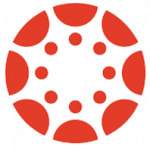 Canvas
Canvas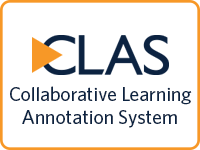

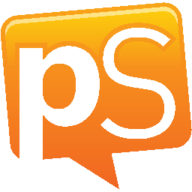 peerScholar
peerScholar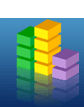 iPeer
iPeer