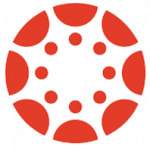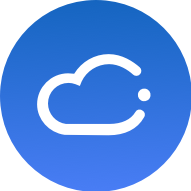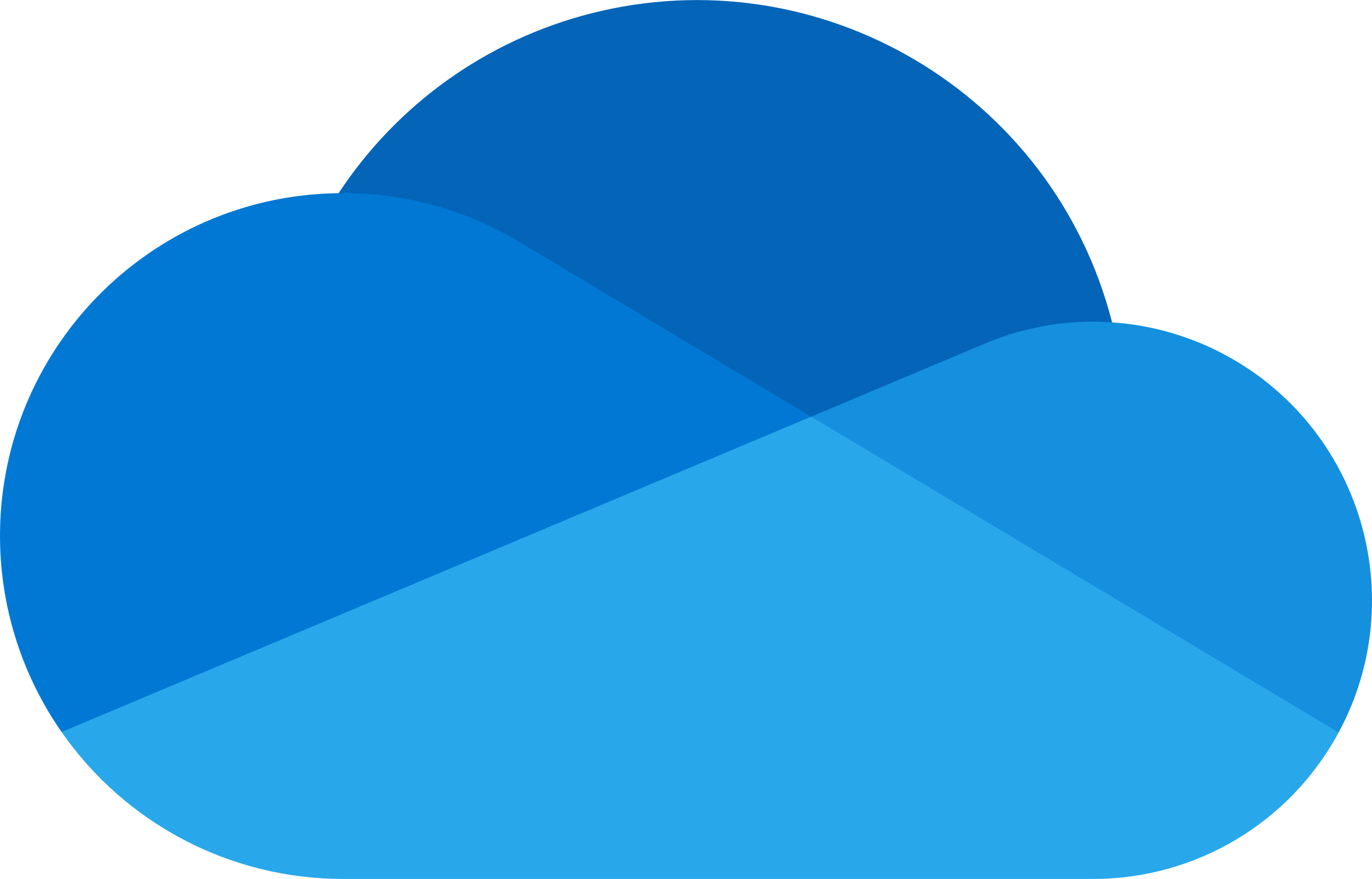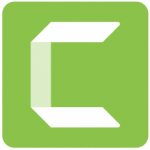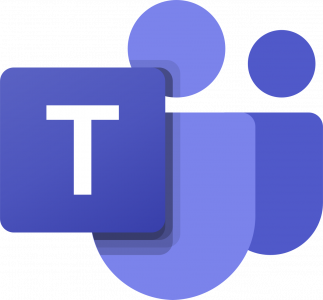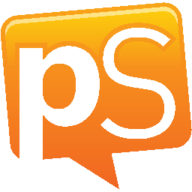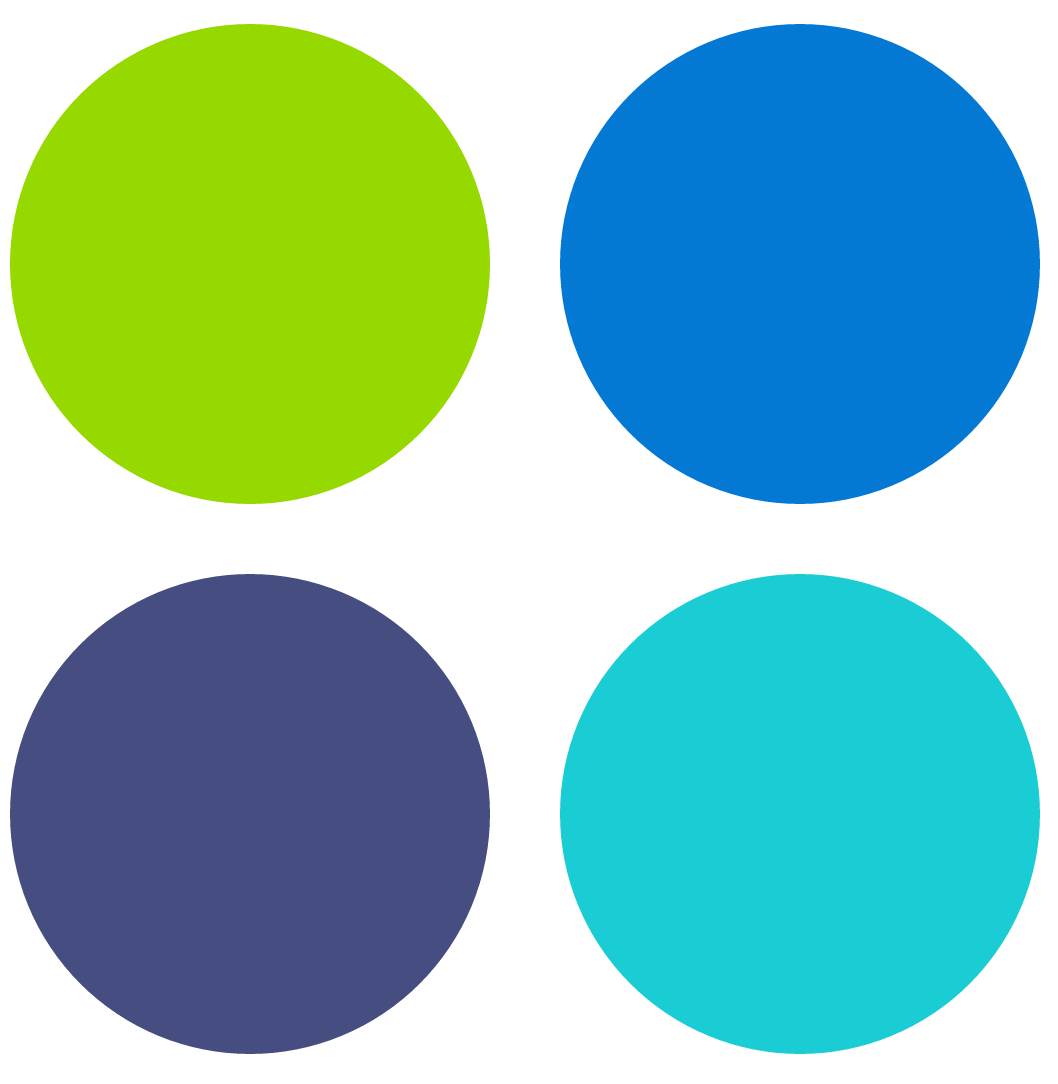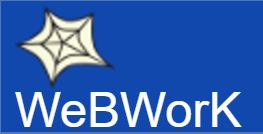Many learning technologies are available at UBC to support online learning. Read our UBC student tool guides to find instructions and tips for using the most common technologies in your courses.
Frequently Used Tools
Canvas
Canvas provides a secure, online classroom for each of your courses at UBC. Your instructors may use Canvas to communicate, share course materials, and assign learning activities for you to do. You can use features in Canvas to help keep track of your work, collaborate with classmates, and preview your grades.
iClicker Cloud
iClicker Cloud is an online student response system that allows you to respond to polls and quizzes during a class session, using your own computer or mobile device. Your instructor receives the responses instantly and may share these results and/or the correct answers, either during the class session or afterward.
LockDown Browser
LockDown Browser is a web browser that “locks down” what you can do during a quiz or exam in Canvas. When your instructor has you use LockDown Browser during an assessment, you will be unable to print or copy questions, visit other websites, access other applications, or close the assessment until it is submitted. Quizzes and exams created for use with LockDown Browser cannot be accessed with standard browsers.
Microsoft OneDrive
Microsoft OneDrive is a secure file-hosting service that allows you to store, share, and collaborate on files and folders from any connected devices. It offers 1TB of encrypted storage, keeps track of file versions, and allows you to access and edit files and folders offline.
Zoom
Zoom is a video/audio web-conferencing and collaboration tool that lets you, your peers, and your instructor meet in real time online. Through Zoom, you can attend lectures and meetings, present using whiteboards, share screens and resources, interact by chat or Q&A, have small group discussions, and take polls. The lecture sessions may be recorded by your instructor and made available after the real-time event.
Other UBC Tools
Camtasia
Camtasia is a screen recording and video editing software. It lets you record from your computer screen and webcam, as well as add audio or other media to create videos such as lectures, presentations, and video assignments.
Gradescope
Gradescope is an application for handing in your work and receiving detailed marks and feedback for exams and assignments. Online grading tools like Gradescope are designed to help your instructors and teaching assistants collaborate better on grading, so they can return outcomes to you more efficiently and fairly.
Please note that you can only use Gradescope after an instructor enrolls you in a course.
Library Online Course Reserves (LOCR)
LOCR is where you can access certain required readings and other materials for courses called course reserves. Instructors make these course reserves available for you through UBC Library.
Microsoft Teams
Microsoft Teams is an all-in-one collaboration tool, where you can meet and work with UBC instructors, staff, and students through web-conferencing and group chat. The tool also enables file-sharing and real-time document editing using Microsoft Office applications like Word, PowerPoint, and Excel.
peerScholar
peerScholar is a peer review tool that allows you to exchange feedback on assignments with peers in your class. peerScholar assignments have three phases: creating your work, assessing the work of other students, and reflecting back on your own work. In reflecting, you will consider the feedback you received from peers and, depending on the course, you may also be asked to evaluate that feedback and/or revise and resubmit your work.
Please note that you can only open a peerScholar assignment after your instructor adds it in Canvas.
Qualtrics
Qualtrics is UBC’s primary tool for running surveys and analyzing survey data. You can build custom surveys that are tailored to your needs, for use in or outside of courses. Your survey can include multiple question types and advanced features such as branching, where answers to earlier questions dynamically change what later questions are asked.
UBC Blogs
UBC Blogs is a website-building platform where you can create websites to publish content that you make on your own or that you collaborate on with other website authors and editors. These websites can become course websites, group blogs, or personal portfolios—all built on a flexible WordPress foundation that helps you add different visual themes and customizable functionality without needing to learn code.
Webwork
Webwork is an online assignment and quiz tool for numeric problems and equations that allows you to solve assigned problems as part of homework or assessments. Depending on how your instructor sets it up, you may receive instant feedback after answering each problem and/or have multiple attempts, to better understand your learning.
Please note that you can only open a Webwork assignment after your instructor adds it in Canvas.